How to configure an IP camera on a network.
06-04-2017 | Configure, IP Camera, Network, IP address
When setting up a high definition IP camera system, you will require the following equipment:
- IP Cameras
- Network Video Recorder (NVR)
- CAT5e or CAT6 Network Cabling
- Computer Monitor or TV
- Network Switch
1. Discovering IP Cameras
The first step is to discover the IP address of your IP camera using the IP camera manufacturer's discovery/finder tool. Alternatively, you can also use the tools built into CMS/VMS systems. However, the manufacturer's own tool is the best option.
2. Pinging IP Cameras
Once you discover the IP address of your camera (e.g. 192.168.2.145), try to ping it from your PC. The pinging tests whether the computer or laptop i.e. your PC can reach another computer i.e. the IP camera. The pinging may fail often on your first try to connect, in which case you’ll get a screen like this.
3. Being on the Same Network
The IP camera and PC have to be on the same network. This implies that the first 3 segments (called octets) need to be the same.
- Good: IP Camera address is 192.169.2.4 and PC address is 192.169.2.10 - The first three are the same (192.169.2) hence they should be on the same network
- Bad: IP camera address is 192.169.2.4 and PC address is 192.169.1.10 - The first three are NOT the same, therefore, they are likely not on the same network.
Exceptions do exist in advanced configurations; however, this rule of thumb (first three being the same) will work in the majority situations.
4. Checking Network Configuration
It is not uncommon for the IP address of your camera and PC to be different. In such situations, use a command called ipconfig, to find out your PC's IP address. Below is an example of this command.
5. Changing IP Addresses
You might need to change your IP address such that the IP address of your camera and computer are on the same network when connecting and doing the initial set-up. Below is an illustration to achieve this task.
6. Verifying Connections
Always verify once the IP camera and PC are on the same network by pinging again so that you are sure you can reach the IP camera. Below is an image of what a successful ping would look like.
Once you can ping your IP camera successfully, you can then connect to it via a web interface (with the help of your camera's IP address) or add it into a CMS or VMS.







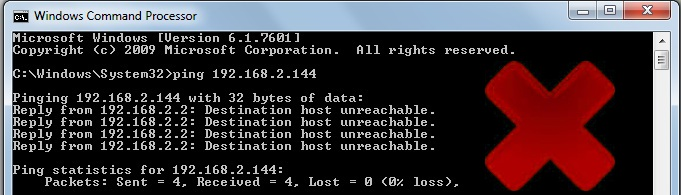
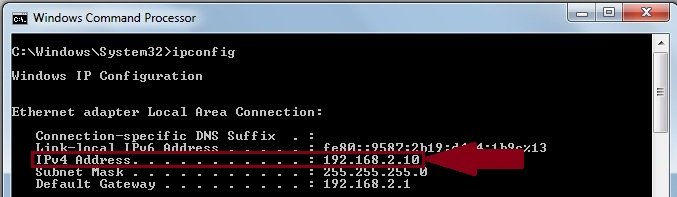
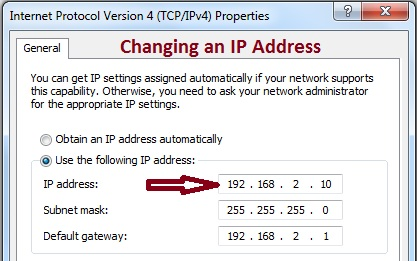
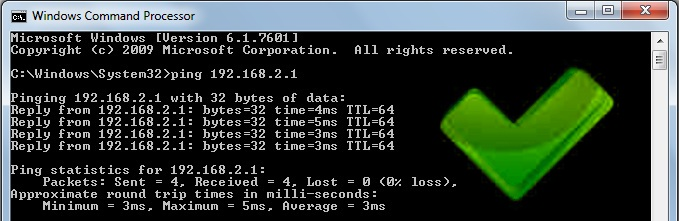
.jpg)













kupendiran
default password
12-01-2020
Reply by advik:-
what do mean by your comment